Validation Rules in Salesforce: A Comprehensive Guide
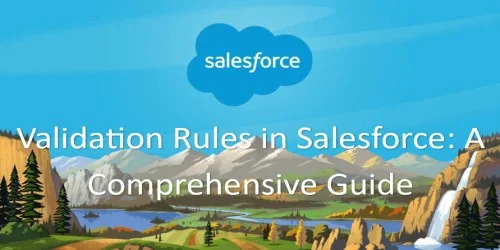
Introduction
Validation Rules in Salesforce: A Step-by-Step Guide for Data Integrity
Creating a validation rule in Salesforce involves several steps. Here's a step-by-step guide:
Step 1: Log in to Salesforce
Access your Salesforce instance and log in with the necessary credentials.
Step 2: Navigate to the Object Manager
- From the App Launcher (grid icon), select "View All" and find "Object Manager."
- In the Object Manager, choose the object for which you want to create the validation rule (e.g., Account, Contact).
Step 3: Select Validation Rules
- In the Object Manager, select the "Validation Rules" tab on the left sidebar.
- Click the "New Validation Rule" button.
Step 4: Define Rule Details
- Rule Name: Provide a descriptive name for your validation rule.
- Description: Optionally, add a brief description to explain the purpose of the rule.
Step 5: Specify Rule Criteria
-
In the "Rule Criteria" section, enter the formula that defines when the validation rule should fire. For example:
ISPICKVAL(Type, "Customer") && AnnualRevenue < 100000
This formula checks if the record type is "Customer" and the Annual Revenue is less than $100,000.
-
Ensure that your formula returns a true or false value. If the formula evaluates to true, the validation rule triggers.
Step 6: Set Error Message
- In the "Error Message" section, enter a clear and user-friendly error message that explains why
the validation rule is being enforced.
Please ensure Annual Revenue is less than $100,000 for Customer records.
Step 7: Activate the Rule
- Toggle the "Active" checkbox to activate the validation rule.
Step 8: Save the Rule
- Click the "Save" button to save your validation rule.
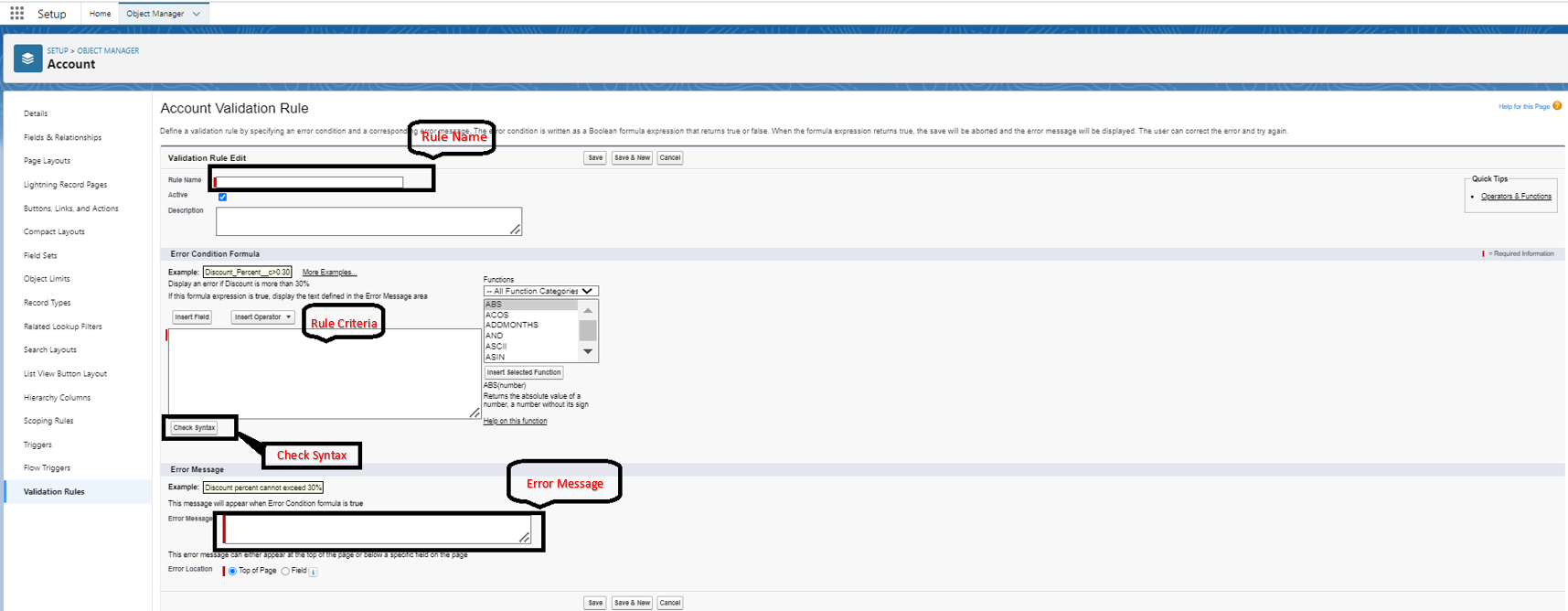
Step 9: Test the Validation Rule
- Navigate to the object you applied the validation rule to (e.g., Accounts or Contacts).
- Try to create or edit a record that meets the criteria specified in your validation rule.
- If the criteria are not met, Salesforce should display the error message you defined.
Congratulations! You've successfully created a validation rule in Salesforce. Keep in mind that validation rules are powerful tools for maintaining data integrity, but they should be thoroughly tested before deployment to production to avoid unintended consequences.